>本章介绍API数据源报表制作
[TOC]
### 一、数据源报表制作、新建数据库表(以student学生表为示例)
#### 1、数据库表结构
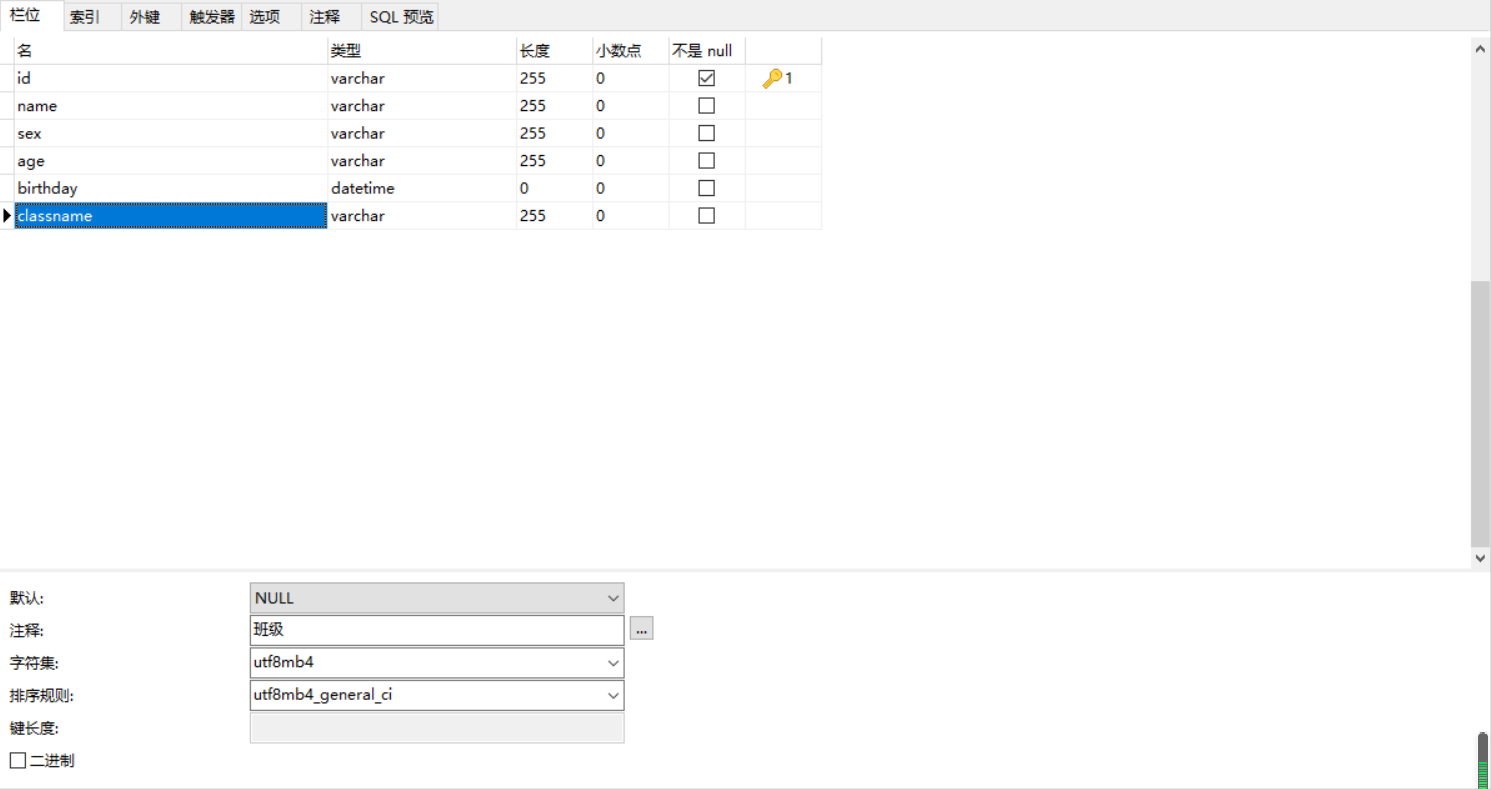

#### 2、新增几条数据
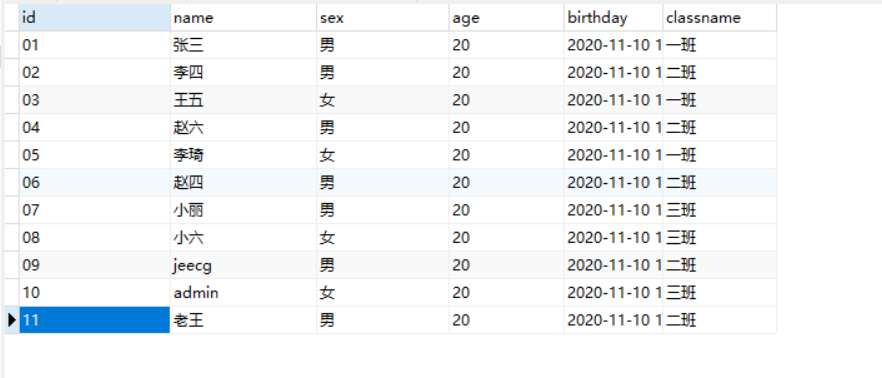

#### 3、新增后台api接口(必须为json格式)
```
注意:必须为"示例1"所示的,并且数据不为空,且用data包裹起来,否则api解析不出来字 段
如果需要分页则需要传total(总页数),count(总条数)如"示例2",如果要想在浏览页面看到分页效果,
需要数据大于10条或者在设计页面设置每页显示条数
```
示例1:
```
{
"data": [{
"ctotal": "125箱",
"cname": "牛奶0",
"cprice": "56",
"riqi": "2021年08月11日",
"id": 100,
"dtotal": "1256箱",
"tp": "7000",
"ztotal": "589箱",
"cnum": "每箱12瓶",
"dId": "1"
}]
}
```
示例2:
```
{
"data": [{
"ctotal": "125箱",
"cname": "牛奶0",
"cprice": "56",
"riqi": "2021年08月11日",
"id": 100,
"dtotal": "1256箱",
"tp": "7000",
"ztotal": "589箱",
"cnum": "每箱12瓶",
"dId": "1"
}],
"total": 1,
"count": 3
}
```
:-: 图二
### 二、新建API报表
#### 1、点击头像,鼠标放到'新建'即可显示


#### 2、点击新建报表进入此页面
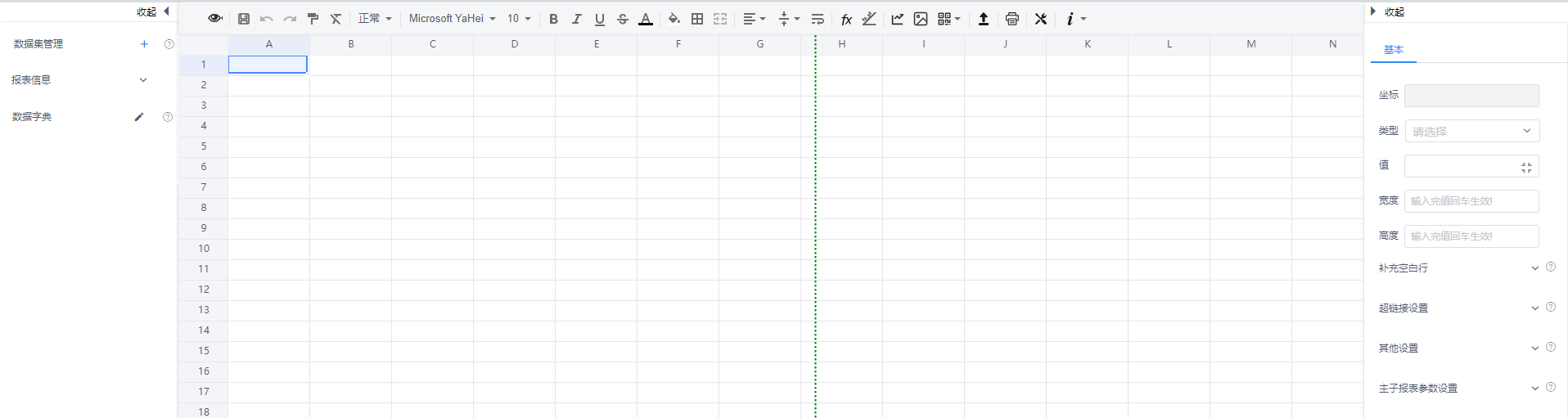

#### 3、点击数据集管理(API数据集)
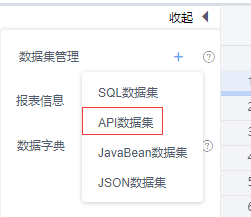

#### 4、进入页面后,填写编码、名称、Api地址、请求方式
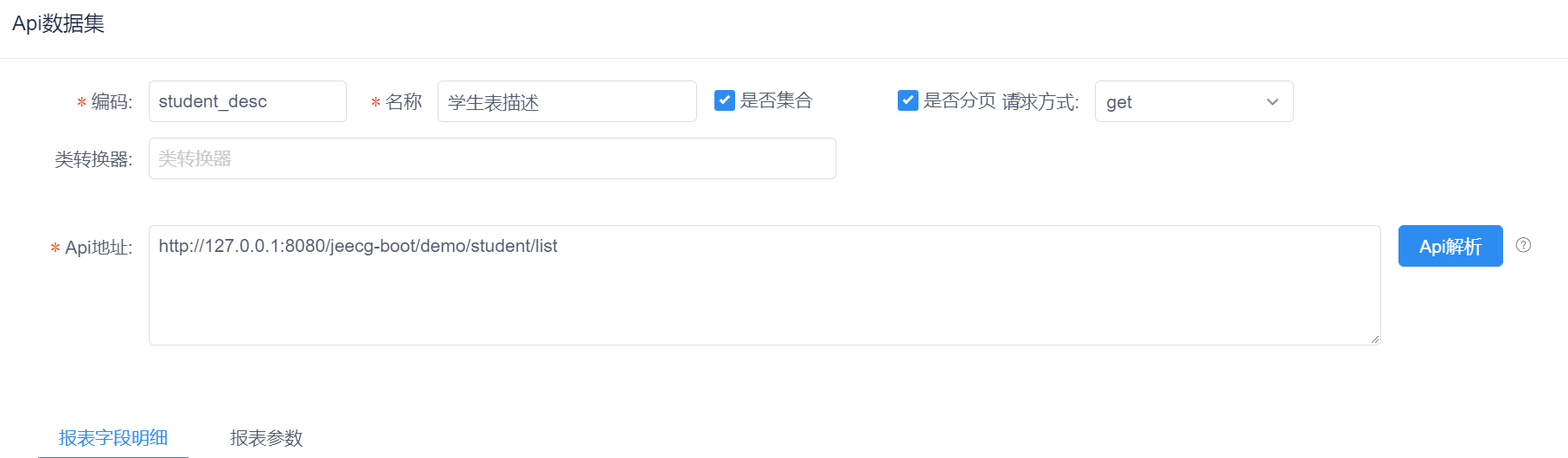

* 编码:API数据源的标识;
* 名称:API数据源的名称;
* 是否集合:是为集合多条数据 否为单条数据
* 是否分页:如果有多页预览和打印,需要勾选“是否分页”;
* 请求方式:分为get和post;根据后台的请求类型来选择(本例get);
* 类转换器:[参考文档](http://report.jeecg.com/2293839)
* Api地址:配置的API数据源地址(可以为本地和线上,但必须是JSON类型,如:{"data":"[{}]"});

#### 5、填写完成后点击API解析会出现下图(动态报表配置明细)
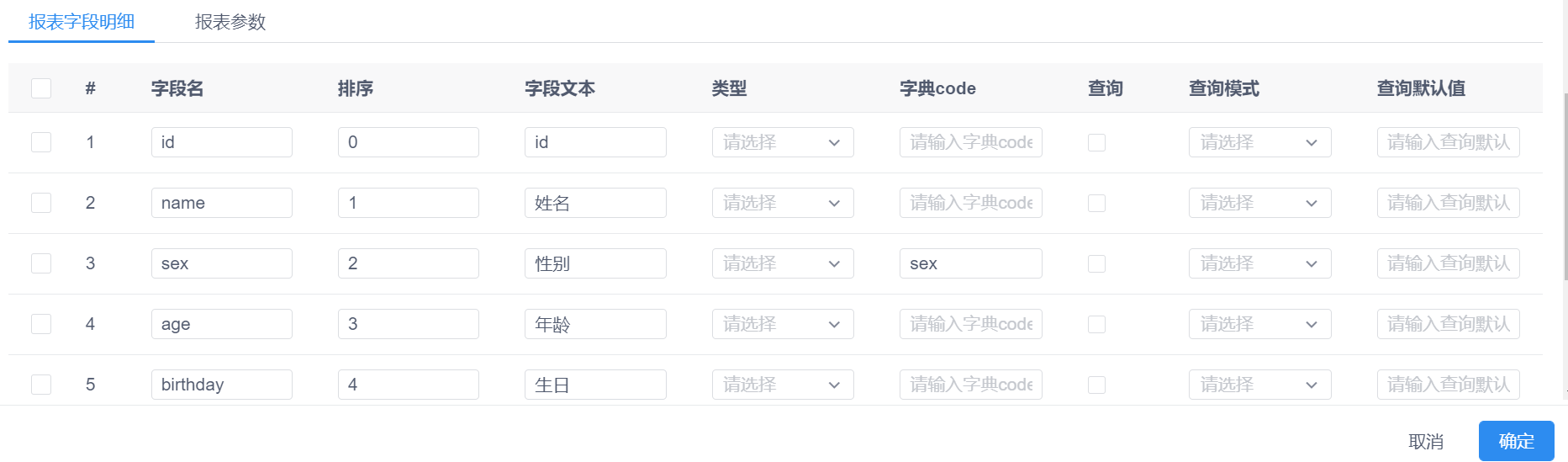

* 字段名:数据库表中的字段名称
* 排序:显示到第几位,如1排在第一位
* 字段文本:该字段对应的文本(如 name 学生名称)
* 类型:数据类型 (数值类型、字符类型、日期类型)
* 字典code:字典翻译;如sex字段数据库中存1或2 报表中显示男或女 [点击查看字典配置专题](http://report.jeecg.com/2083759)
* 查询:选中复选框,在预览中会有查询栏可查询数据
* 查询模式:可选输入框、下拉单选、下拉多选、范围查询、模糊查询、下拉树、自定义下拉框 [查询控件专题查看](http://report.jeecg.com/2373406)
* 查询默认值:可自定义默认值 [点击查看专题](http://report.jeecg.com/2373407)
* 查询日期格式:日期格式设置 [点击查看专题](http://report.jeecg.com/2384073)
* 参数配置:可配置下拉树接口 [点击查看专题](http://report.jeecg.com/2388194)

#### 6、点击确定返回页面,数据集中下面会有我们刚才创建的内容
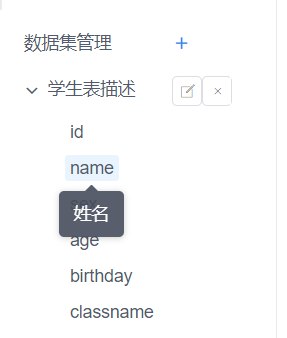

### 三、填写数据信息、保存浏览
#### 1、填写标题
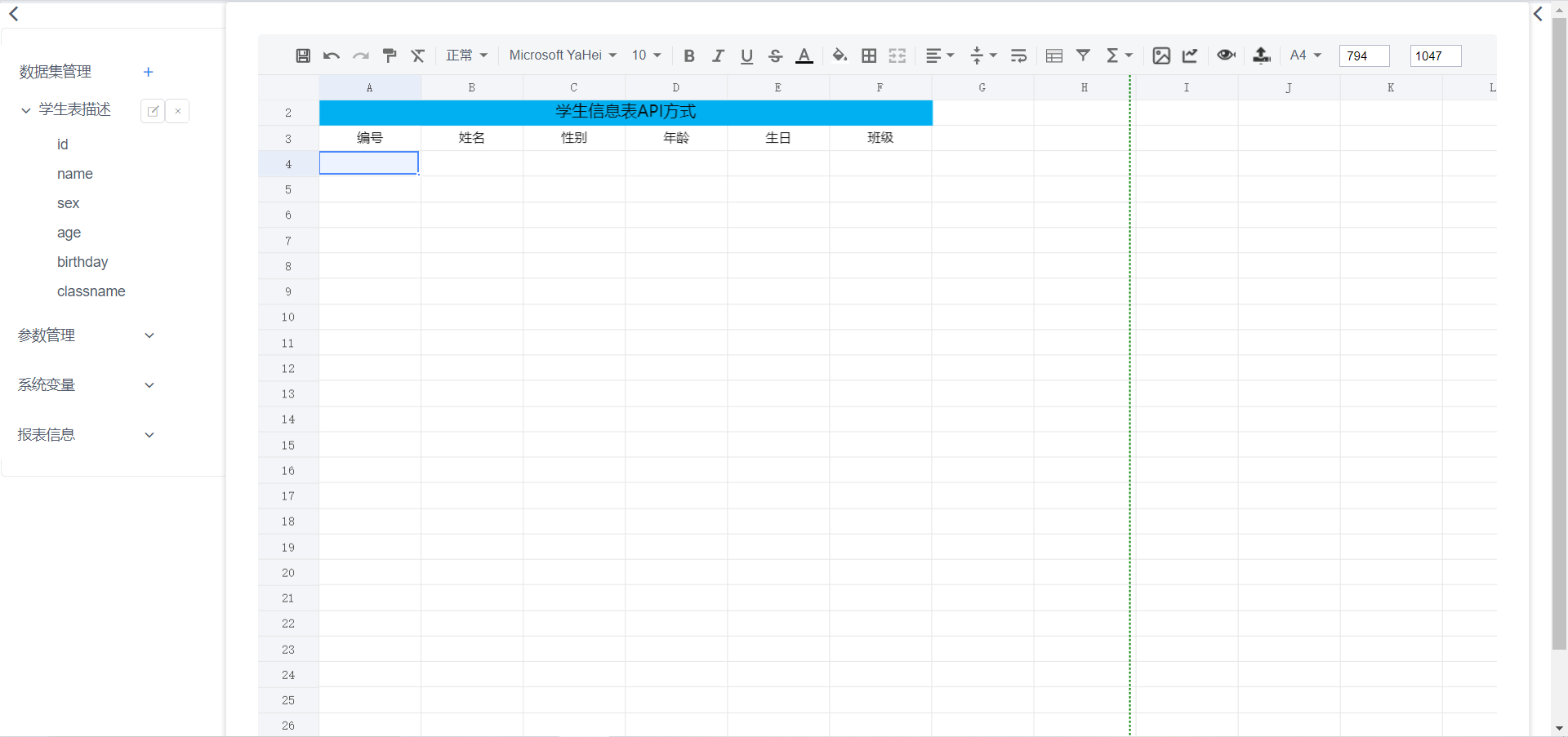

#### 2、文本内容可将数据拖拽
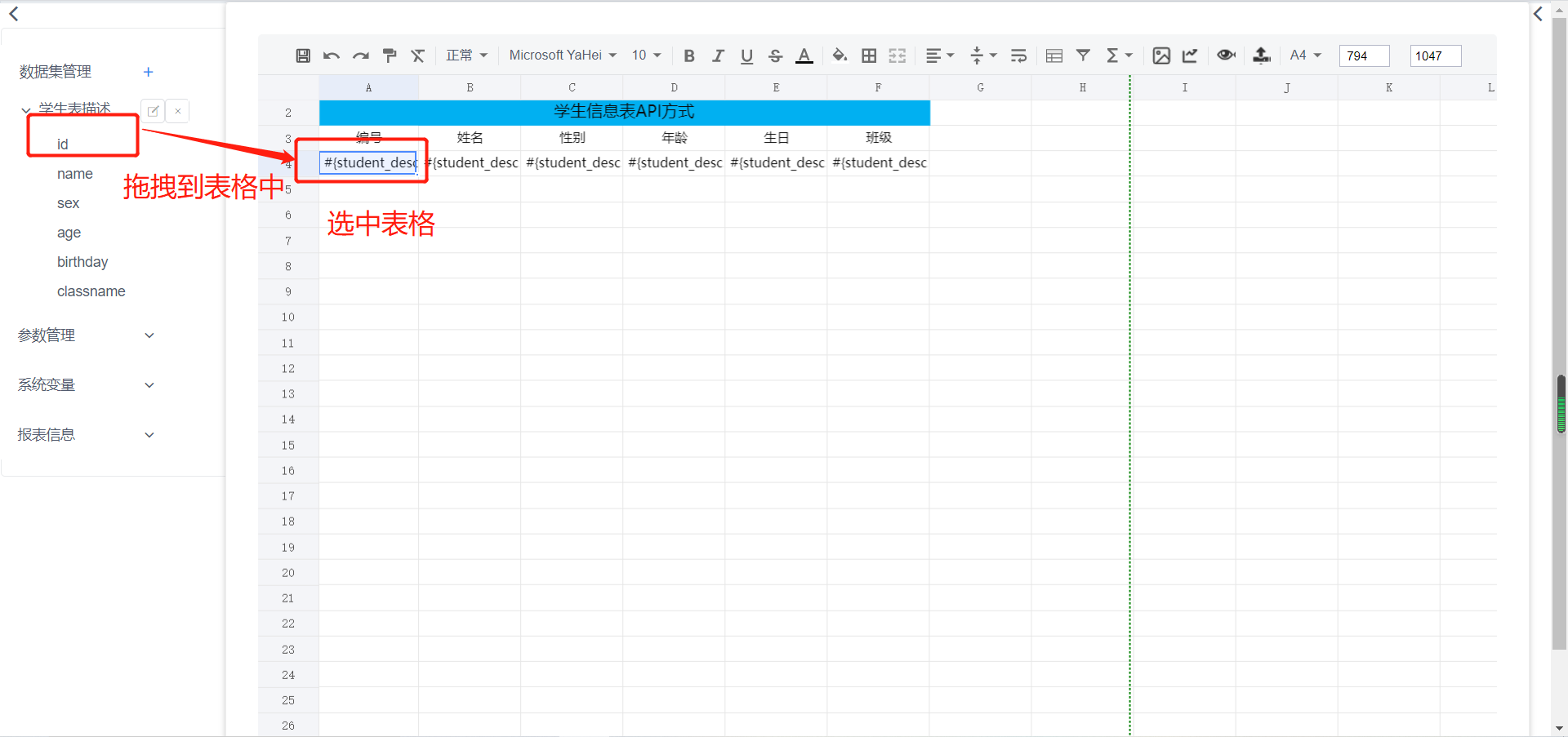

#### 3、保存预览

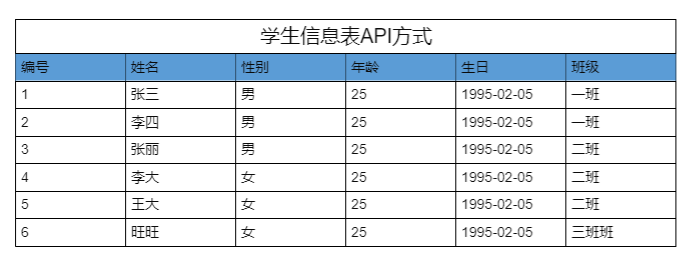
#### 4、分组预览
1)点击班级所在表格进行分组设置,聚合方式选择分组
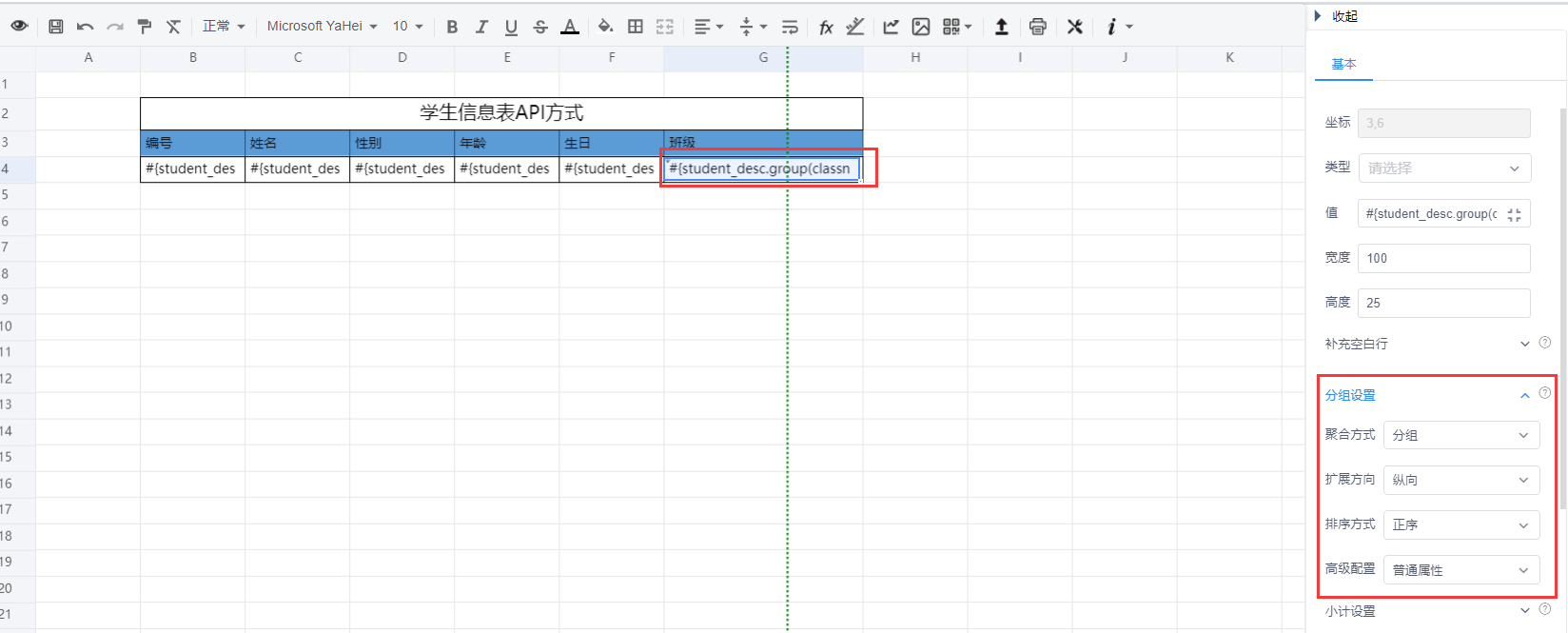

2)保存预览
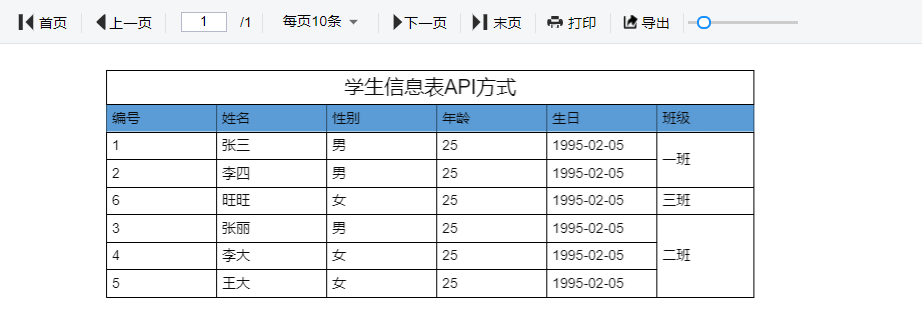

### 四、打印、导出
#### 1、打印
打印区域和纸张设置
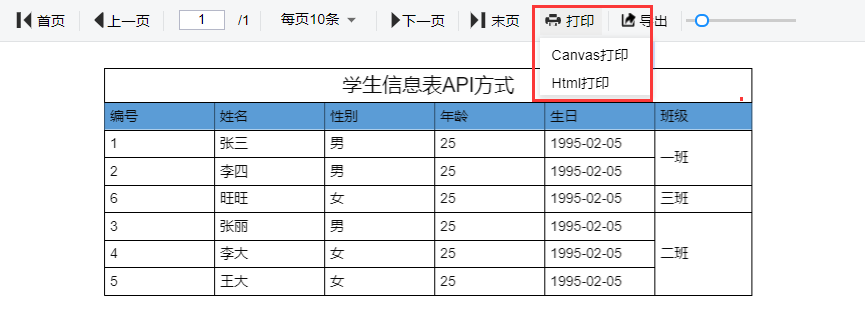
点击“打印”按钮,选择“Canvas打印”或“Html打印”,进入打印预览界面
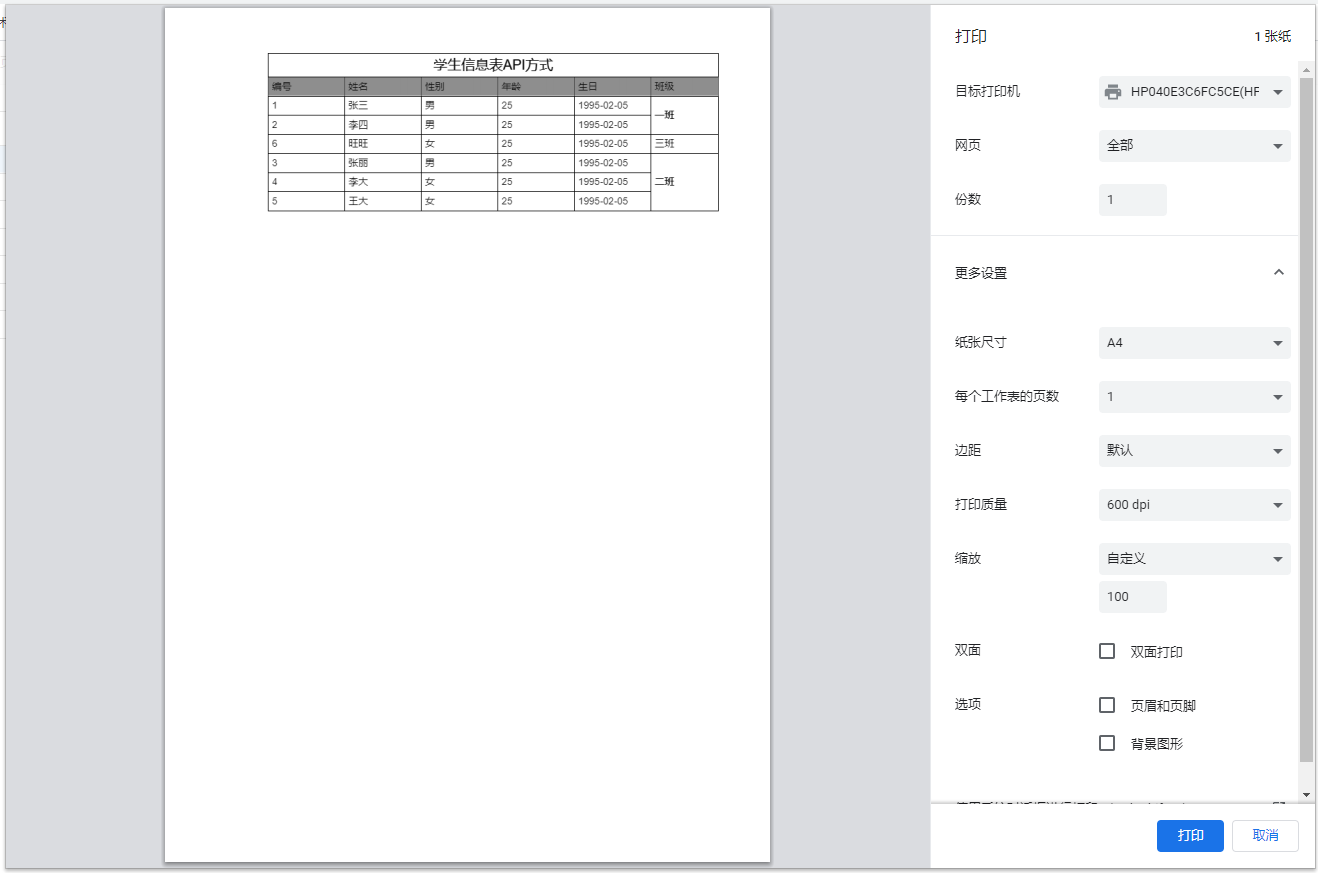

#### 2、导出(包含excel、pdf、pdf图像、图片)
点击“导出”按钮,选择“导出excel”、“pdf”、“PDF图像”、“图片”,可将表单数据导出相应形式;
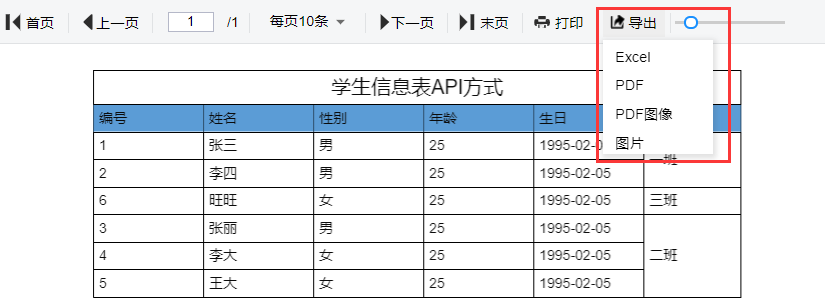

### 五、菜单配置
#### 1、复制浏览器的链接
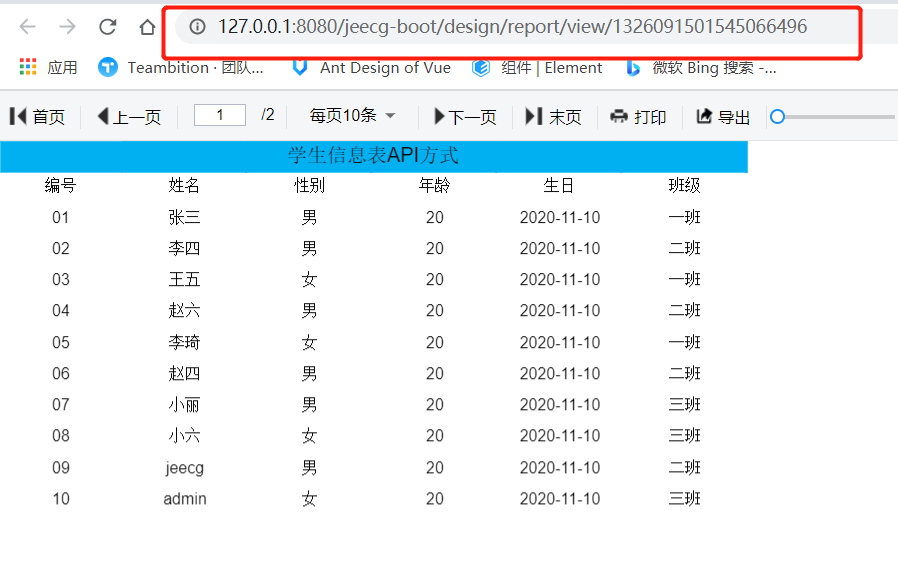

#### 2、在系统管理菜单管理进行配置
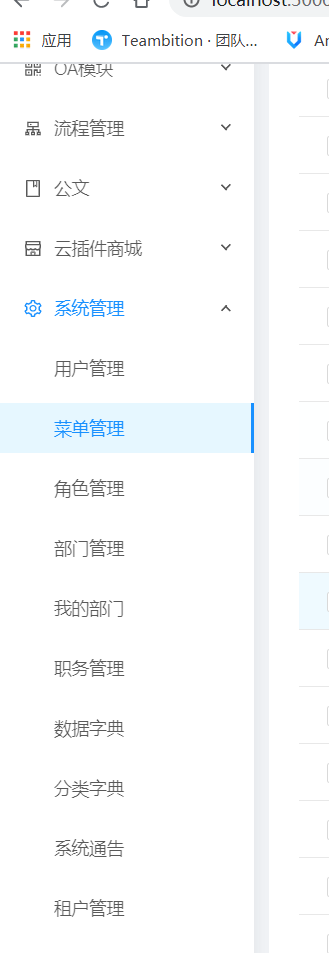

#### 3、点击新增按钮填写信息
1)如果是二级菜单,一级菜单应如下图配置
```
注意:
* 前段组件必须按照格式填写 layouts/RouteView
* 菜单路径必须为/**(本章/test),且不能重复
* 是否为路由菜单:是
```
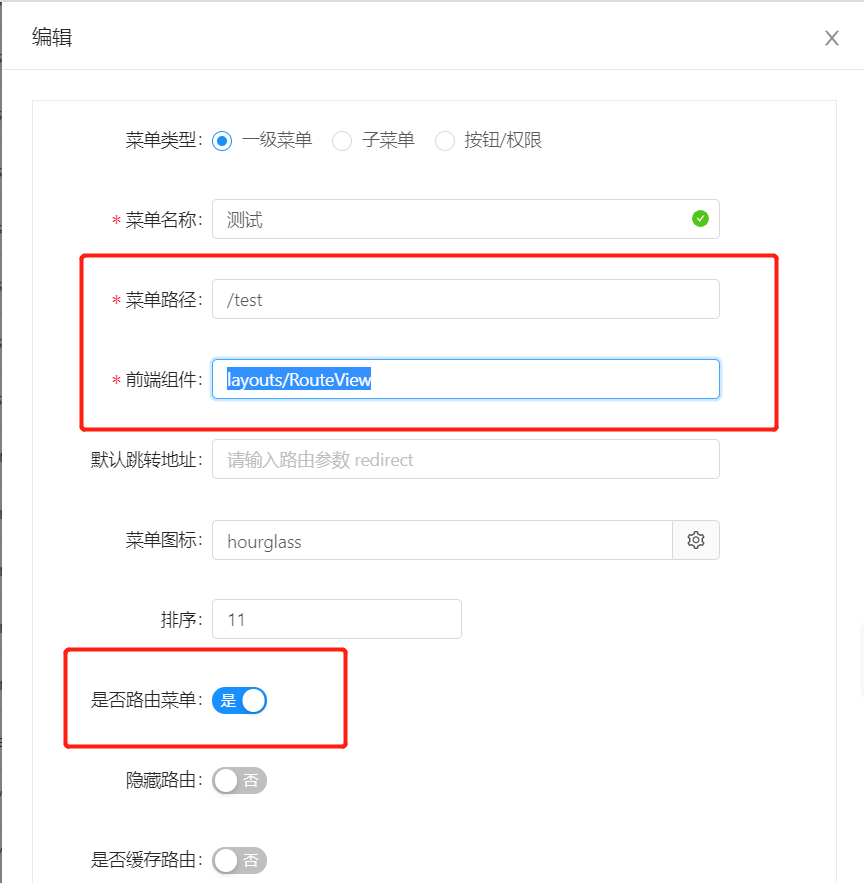

2)如果是二级菜单,这里应配置子菜单,否则为一级菜单
```
注意:
* 前段组件必须按照格式填写 layouts/IframePageView
* 用{{ window._CONFIG['domianURL'] }}代替IP地址、端口号和项目名称
* 是否为路由菜单:是
```
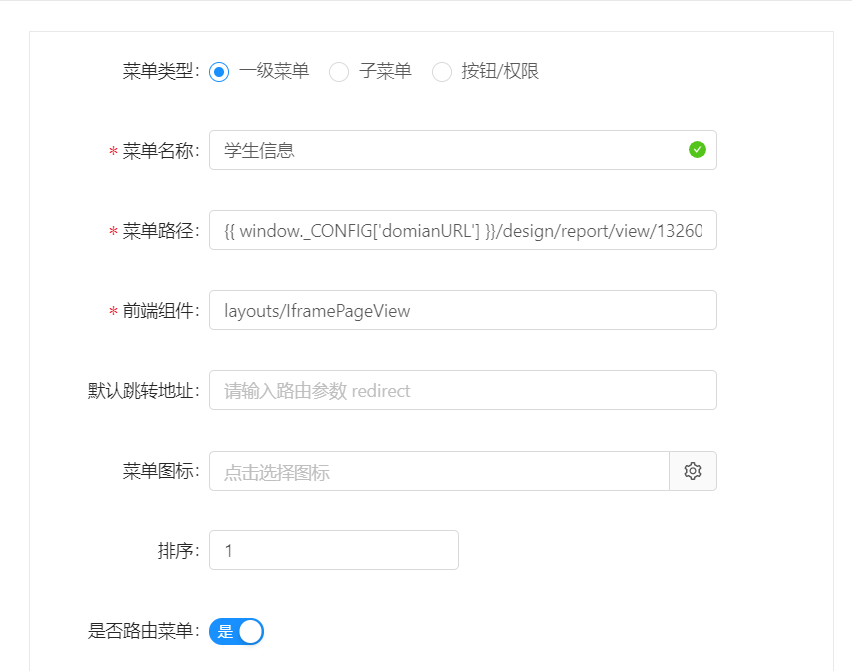

#### 4、角色授权
路径:在系统管理->角色授权找到自己对应的角色,鼠标放到更多->授权
勾选刚才创建的菜单
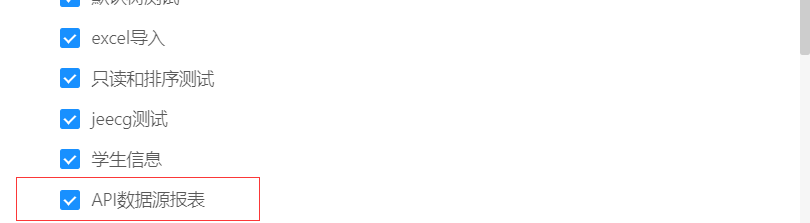

刷新页面即可看见点击菜单
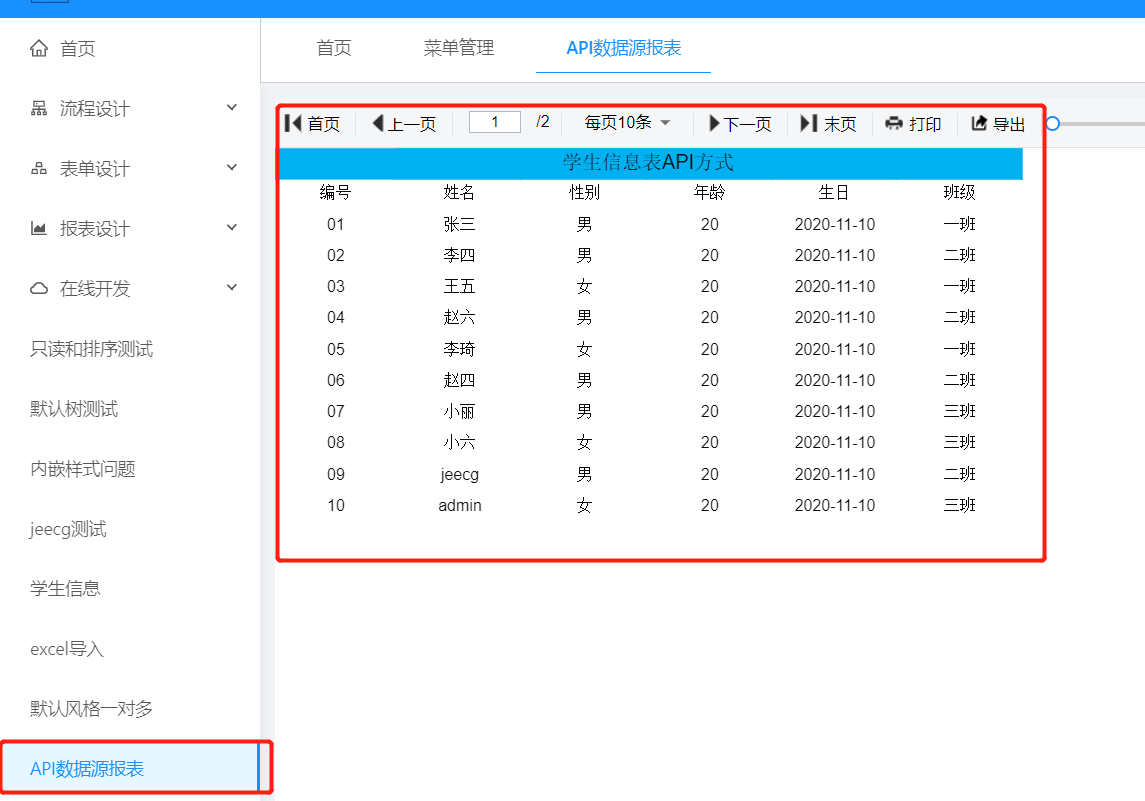

- 项目介绍
- 常见问题
- 积木报表版本升级注意事项
- 集成文档
- 快速集成
- Docker部署
- 示例Demo
- 项目集成
- springboot集成积木报表
- JeecgBoot集成积木报表
- 如何配置访问菜单
- ruoyi单体版集成积木报表
- ruoyi vue版集成积木报表
- eladmin集成积木报表
- guns集成积木报表
- docker-compose部署
- 旧版本
- 快速集成1.4.3
- 快速集成1.0.1
- 快速集成1.2
- 示例demo1.2
- minidao版本出炉
- Maven私服
- 常见问题bak
- 升级说明
- jeecgcloud集成积木报表
- 快速集成1.8.1
- 开发配置
- 数据库兼容
- yaml配置参数说明
- 文件上传配置
- 系统上下文变量
- Token权限控制
- 云存储跨域设置
- 连接池参数配置
- 分库数据源配置
- 微服务下静态资源访问不到
- 多租户配置
- 快速入门
- 1. 整体页面布局介绍
- 2. SQL数据源报表制作
- 3. SQL数据源报表带参制作
- 4. API数据源报表制作
- 5. API数据源报表带参制作
- 6. 如何从0到1创建一个大屏
- 7.API接口数据格式适配
- 8.api数据集token机制详解
- 9.api数据集打印全部规则说明
- 10.自定义api接口数据格式转换器
- 11.数据库支持类型
- 12、数据源用法介绍
- 错误使用数据集示例
- 操作手册
- 报表设计器
- 一、基础操作
- 1 登录
- 2. 创建报表
- 3. 编辑报表
- 4. 背景设置
- 5. 复制、粘贴、剪切
- 6. 行操作
- 7. 添加数据源
- 8. 报表数据集
- 8.1 SQL数据集配置
- 8.2 API数据集配置
- 8.3 JavaBean数据集
- 8.4 对象数据集配置
- 8.5 集合数据集配置
- 8.6 JSON数据集配置
- 8.7 sql数据源解析失败弹窗
- 8.8 存储过程
- 8.9 Redis数据集
- 8.10 MongoDB数据集
- 9. 插入数据
- 10. 数据格式化设置
- 11. 数据字典配置
- 12. 导入报表
- 13. 导出报表
- 14. 分页设置
- 15. 报表集成
- 16. 分享报表
- 17.报表模版库
- 18.数据源查询默认值配置
- 19.自定义分页条数
- 20.报表定时保存配置
- 21.补全空白行
- 22.预览页工具条设置
- 23.动态合并格
- 24.图片设置
- 二、打印设计
- 1.打印设置规则_重要
- 2. 打印区域设置
- 3. 打印清晰度设置
- 4. 打印机样式设置
- 5. 套打怎样设置
- 6. 带背景打印
- 三、数据报表设计
- 1. 分组
- 1.1 纵向分组(相邻合并)
- 1.2 横向分组(相邻合并)
- 1.3 横向动态列分组
- 1.4 横向纵向组合动态列分组
- 1.5 横向分组小计
- 1.6 分组内合计
- 1.7 纵向分组小计
- 1.8 常用分组示例
- 1.9 分组数据排序设置
- 2. 表达式(旧)
- 3.查询条件
- 3.1 API查询条件配置
- 3.2 API查询条件为时间
- 3.3 API自定义查询条件
- 3.4 SQL配置查询条件
- 3.5 API接口后台接收参数说明
- 3.6 API范围查询
- 4.条形码/二维码
- 4.1 二维码配置说明
- 4.2 条形码配置说明
- 4.3 条形码和二维码改值
- 5.交叉报表
- 6.明细报表
- 7.主子报表
- 7.1 主子表API数据源(新)
- 7.2 主子表SQL数据源(新)
- 7.3 主子表SQL关联(旧)
- 8.联动钻取
- 8.1 报表联动(新)
- 8.2 报表钻取(新)
- 8.3 报表钻取带条件用法
- 8.4 图表钻取带条件用法
- 8.5 报表联动图表带条件用法
- 8.6 图表联动图表带条件用法
- 8.7 报表钻取(旧)
- 8.8 报表联动(旧)
- 8.9 钻取联动条件规则
- 9.组件交互清单
- 10.循环块设置
- 11.分栏设置
- 12.分版设置
- 13多表头复杂报表
- 四、表达式函数
- 数据集表达式
- 单元格表达式
- 统计函数
- 行号函数
- 日期函数
- 数学函数
- 字符串函数
- 条件表达式
- 颜色表达式
- 判断函数
- 函数库列表(高级)
- 基本运算符(高级)
- 自定义报表函数
- 五、报表查询配置
- 报表参数配置
- 报表查询配置
- 查询控件类型
- 查询控件默认值
- 时间控件设置说明
- 时间控件默认值设置
- SQL中条件表达式
- 查询控件下拉树
- 范围查询设置默认值
- JS增强和CSS增强
- 技巧说明
- 参数公用示例
- 六、图形报表设计
- 1. 基本配置
- 1.1 图表背景设置
- 1.2 图表动态刷新
- 1.3 图表之间的联动
- 2. 柱形图配置
- 数据源配置
- a)单数据源配置
- b)多数据源配置
- 3. 折线图配置
- 数据源配置
- a)单数据源配置
- b)多数据源配置
- 4. 饼图配置
- 数据源配置
- 5. 折柱图配置
- 数据源配置
- 6. 散点图配置
- 6.1 普通散点图数据源配置
- 6.2 气泡散点图数据源配置
- 7. 漏斗图配置
- 数据源配置
- 8. 象形图配置
- 数据源配置
- 9. 地图配置
- 地图区配置
- 数据源配置
- 10. 仪表盘配置
- 数据源配置
- 11. 雷达图配置
- 数据源配置
- 12. 关系图配置
- 数据源
- 七、专项功能小结
- sql数据集 in查询
- 联动/钻取配置说明
- 数据集字段字典配置
- 传参渲染到报表上
- 测试超Z列效果
- Issue提问指南
- 钻取、联动条件用法
- 导出图片支持背景导出
- 模板示例补充表
- 暂取消功能
- Pdf导出接口方案
- ExceL导出接口方案
- pdf浏览器打印
- 报表分组设计
- 纵向分组
- 纵向分组说明
- 横向自定义分组
- 组合动态列分组
- 纵向多维分组
- 横向多维分组
- 横向组内小计
- 纵向分组小计
- 大屏设计器
- 大屏常见问题
- 一、基础操作
- 1. 登录
- 2. 新建大屏
- 3.修改大屏
- 4. 预览、保存
- 5. 画布介绍
- 6. 添加组件
- 7. 组件图层位置
- 8. 其他操作
- 9. 大屏集成
- 10. 组合分组
- 11、大屏属性配置
- 二、组件配置说明
- 1 通用配置
- 1.1 图层名称
- 1.2 标题配置
- 1.3 X轴配置
- 1.4 Y轴配置
- 1.5 提示语设置
- 1.6 数值设置
- 1.7 坐标轴边距设置
- 1.8 图例设置
- 1.9 自定义配色
- 1.10 系统配色
- 1.11 动画设置
- 2 图表类组件
- 2.1 柱形图
- 数据格式
- 数据格式(新)
- 2.2 堆叠柱形图
- 数据格式
- 2.3 胶囊图
- 数据格式
- 2.4 玉珏图
- 数据格式
- 2.5 折线图
- 数据格式
- 数据格式(新)
- 2.6 饼图
- 数据格式
- 2.7 mini环形图(已删)
- 数据格式
- 2.8 动态环图
- 数据格式
- 2.9 象形柱图
- 数据格式
- 2.9 象形图
- 数据格式
- 2.10 雷达图
- 数据格式
- 2.11 散点图
- 2.11.1 数据源配置
- 数据格式 (新)
- 2.12 漏斗图
- 数据格式
- 2.13 折柱图
- 数据格式
- 2.14 多色仪表盘
- 数据格式
- 2.15 水波图
- 数据格式
- 2.16 环形图
- 数据格式
- 2.18 仪盘表
- 数据格式
- 2.19 金字塔漏斗图
- 数据格式
- 2.20 旋转饼图
- 数据格式
- 2.21 子弹图
- 数据格式
- 2.22 气泡图
- 数据格式
- 2.23 男女占比
- 数据格式
- 2.24 对称条形图
- 数据格式
- 2.25 百分比条形图
- 数据格式
- 3 文本类组件
- 3.1 文本框
- 3.2 跑马灯
- 3.3 超链接(旧)
- 3.4 实时时间
- 3.5 翻牌器
- 数据格式
- 3.6 字符云
- 数据格式
- 3.7 图层字符云
- 数据格式
- 3.8 闪动字符云
- 数据格式
- 3.9 天气预报
- 3.10 颜色块
- 数据格式
- 4 装饰类组件
- 4.1 图片组件
- 数据格式
- 4.2 边框
- 4.3 装饰
- 5 视频类组件
- 5.1 video
- 数据格式
- 5.2 RTMP 播放器
- 5.3 阿里播放器
- 6 表格类组件
- 6.1 排名表
- 数据格式
- 6.2 轮播表
- 数据格式
- 6.3 表格
- 数据格式
- 6.4 个性排名
- 数据格式
- 6.5 气泡排名
- 数据格式
- 6.6 发展历程
- 数据格式
- 7 地图类组件
- 离线地图
- 销量排名地图
- 数据格式
- 气泡标注地图
- 数据格式
- 综合统计地图
- 数据格式
- 飞线地图
- 数据格式
- 全国地图
- 数据格式
- 城市派件地图
- 数据格式
- 联网地图
- 全国地图
- 数据格式
- 飞线图
- 数据格式
- 热力图
- 数据格式
- 柱形地图
- 数据格式
- 标注地图
- 数据格式
- 百度空气质量图
- 数据格式
- 8 其他组件
- 8.1 选项卡
- 数据格式
- 8.2 轮播图
- 数据格式
- 8.3 iframe
- 数据格式
- 9 万能组件
- 9.1 堆叠条形图
- 9.2 正负条形图
- 9.3 双向对比柱形图
- 9.4 圆形柱形图
- 9.5 嵌套饼图
- 9.6 矩形树图
- 9.7 k线图
- 10 高级扩展
- 通用处理
- 数据处理
- 提示事件
- 标题事件
- 11 交互配置
- 组件联动
- 组件钻取
- 区域点击
- 12 数据源配置
- 静态数据
- 动态数据
- WebSocket接口
- 接口参数
- sql数据源
- 三、系统集成
- 1. 大屏访问Token安全方案
- 仪表盘/门户设计器
- 新功能20221008
- 打印支持回调接口
- 打印支持设定表头表尾
- 自动换行改造说明